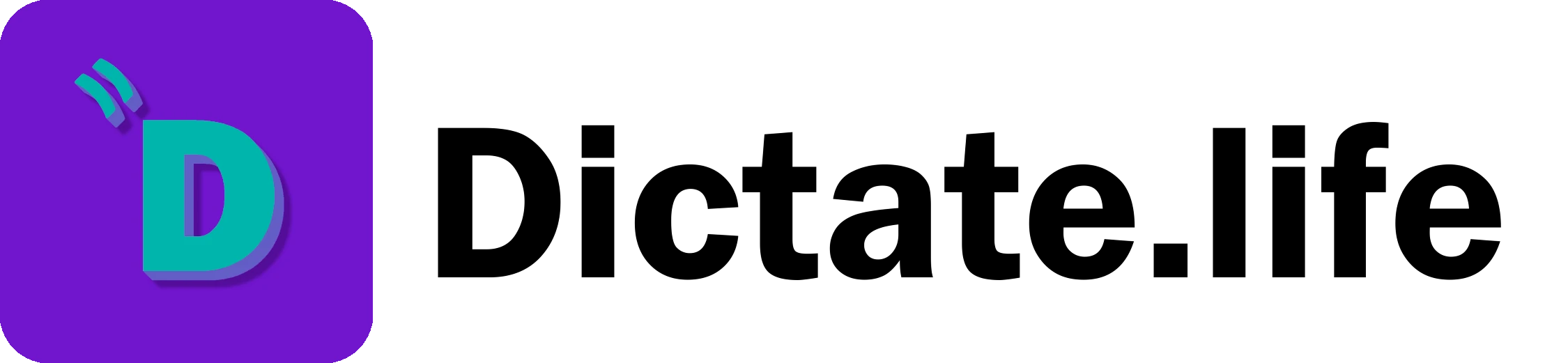Guide – Reviewing Next Actions, Projects and Epics
Completing Next Actions

Once a Next Action is created, you can drag it to the bottom of its Project, or to the left-hand side to mark it as completed. Afterward, it won’t be visible in the list of active Next Actions for that Project.
Completed next actions can be viewed by clicking the Show Completed button at the bottom of a Project.
Editing Next Action and Project Titles

Project titles can be changed by clicking the Edit button at the top of the Project, entering a new name and clicking Save.
The title of a Next Action can be changed by double-clicking on the Next Action, entering a new title, and then clicking save.
Moving Next Actions Between Projects

Next Actions can be moved from one Project to another by dragging them to the intended Project.
The project receiving the Next Action can be open or closed.
Filtering Projects

To limit the number of visible Projects, supply the input at the top of the Review page with a word contained in the title of the project(s) you want to see. For multiple projects using multiple words, separate the words by a space. Projects containing any words will match.
This is helpful for moving Next Actions between a few specific Projects when you have many Projects.
Creating a New Project from a Next Action

Projects can be created from the Next Actions on the Review page by dragging them out of the Project into the empty space. You’ll then be able to specify a title for the Project, which when added will be saved to the current Epic if one is being viewed.
This is useful when you realize that it might take more effort to complete the Next Action than expected.
Managing Projects and Epics

Epics can be created by dragging a Project to the empty space in the Epics sidebar. You’ll then be able to specify a title for the Epic, and after saving you’ll be taken to the new Epic along with the Project.

Once the Epic is created, you can drag other Projects into the Epic to further organize your work. To remove a Project from an Epic, drag it back to Standalone Projects at the top of the Epics sidebar.
That’s all for the Review page! After understanding this document, you should have a basic understanding of how to manage Next Actions, Projects and Epics in Dictate. Happy organizing!